we are here to help you
What is Wisdom Connect?
Wisdom Connect is an initiative made by Prof Neil Jeyasingam, with the ideology of bringing and fostering connections between generations with digital technology. We try to bridge the gap of despair between young and elders,
Please visit the HomePage to find more information >> wisdom-connect.com/wordpress
How to navigate Wisdom Connect?
Navigate Wisdom Connect using our Navigation Bar, you can discover everything we have to offer through there. It stays with you wherever you go on Wisdom Connect.

How can I register to “Wisdom Connect” ?
Visit Wisdom Connect Homepage, Click on “Get Started” or find a “My Account” on top right, then click on “Sign Up Here”, to fill out the credentials, and submit to register yourself.
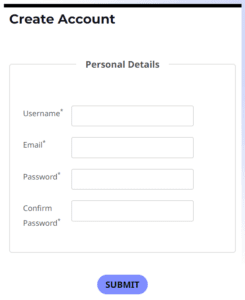
Where to find Blogs ?
Go to Wisdom Connect, the “Blog” keyword on the top Navigation Bar, click on it and you will be directed to Blog Page. Filter blogs using “Select Category”, and click on “View All” to see all blog posts together.
How can I write a Blog ?
After viewing all blog posts, but you couldn’t find any, try writing your own Blog. Click on the “Want to write a blog” button as shown here
BLOG – Wisdom Connect (wisdom-connect.com)
![]()
You will be redirected to “Request your Blog Page”, fill it up and submit it for review.
Try Clicking here: User Blogs – Wisdom Connect (wisdom-connect.com)

I am having difficulties with My Profile
Let’s familiarize you with it.
Section 1: ADD YOU PROFILE AND BACKGROUND PICTURE TO PERSONALIZE YOUR PROFILE

Section 2: NAVIGATION BAR
![]()
-
- INTEREST GROUPS: These are topics you have subscribed to, using options available in “Group Chat”
- MESSAGES: Here you can send/receive messages from your friends, your friend list also appears here.

- NOTIFICATIONS: Here you can see your account activities like, friend requests/ Group join etc.

- FRIENDS: Here you get options to manage your friends and a green light appears if you friend is online.

- SETTINGS: Here you can customize your account details, you can also delete your account from here.

Is there any Demo for getting started?
Of course, just scroll through the home page and click on the first video you see.
It can also be found by clicking here also Wisdom Connect – YouTube
Please, scroll further to see a message from Mr Neil himself.
What are interest groups? How to add myself?
Interest groups or hobbies are topics that you are excited about and want to talk about with other. Example: Sports, Politics etc. You can personalize your groups by visiting “Group Chat” from Navigation Bar, you will be displayed variety of existing groups, select one and click on “JOIN” to add to your profile.

What is Private Chat?
Private chats are 1 to 1 video conference that can be made even without any registration. You can search and send invites using the search bar present on top. If you want to make new friends just scroll down to see all wisdom connect users, click and send them request to become friends.

am I registered as a Senior User?
By default, you are not given a Senior status after registering yourself on Wisdom Connect.
You will see this message to appear under “My Profile” 
Don’t Worry, If you are a senior You will find 2 options at the same place to become a verified senior.
Firstly, you can upload your senior Card if present on your computer

Secondly, you can use Camera Shooting to capture your card photo live

After proper review and verification, you will receive an approval.
Who is the team involved? How can I get to them?
The team developed Wisdom Connect are students of Australian National University.
You can find more about us in the “ABOUT” section from Navigation Bar or Click here About – Wisdom Connect (wisdom-connect.com)
If you wish to reach to us, a feedback form is displayed on the same page, please fill it and submit.

How to Logout from Wisdom Connect?
It’s simple, wherever you are on Wisdom Connect just scroll to the bottom and Click “Exit Wisdom Connect” and confirm if you truly wish to logout or not.

You can also Logout from “My Account” option given in the Navigation Bar



